Articles App
Write and publish your articles via our Articles App! Just go to the Dashboard and click on the ‘Articles’ icon to get started.
The Articles App is divided into three main sections: Articles, Categories, and Feeds.
The main page allows you to create and publish new articles, and view your articles according to their published/other status, category, and by date/ordering. When you hover over the article, the edit, view or delete icons will appear.
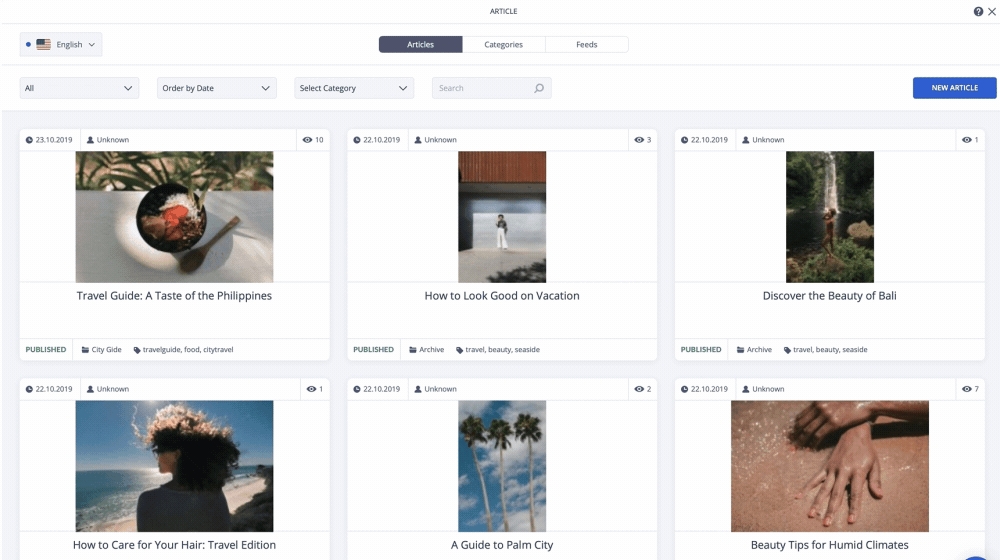
Located in the top right corner of the 'Articles' page is the 'New Article' button. Click on it to fill out the title, introductory text, and full article text.
Located on the right side is a panel. Click on the blue button at the top to 'Publish Now', 'Save as Draft' or 'Schedule the article'. The panel features the following subsections: Featured, Basic, Images, Sharing & Comments, and SEO.
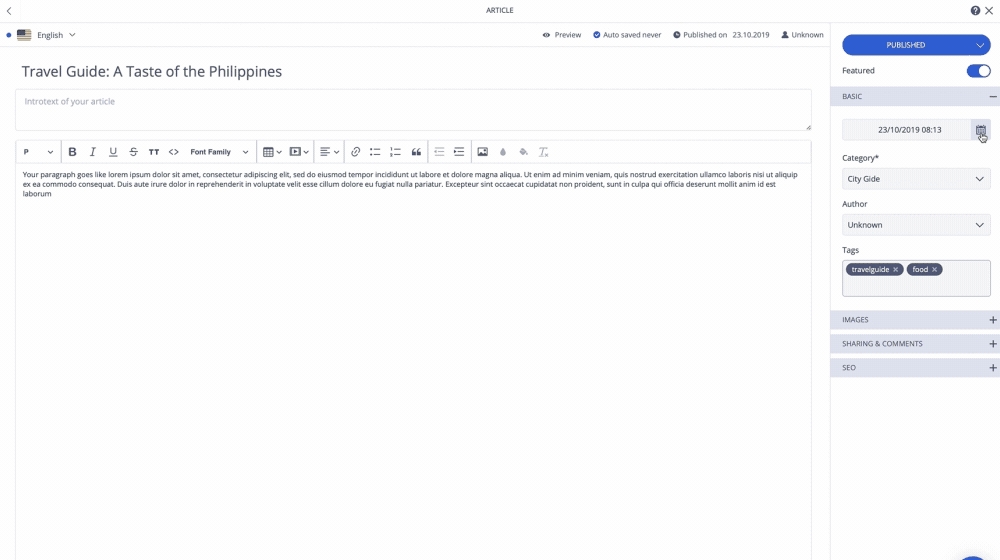
Featured
You have the option to feature an article. Enable the Featured button for each article on Editor, set tags for your related articles, go to the Single Article page and add the Related Articles element from your Left Panel to your crafting area. Select your favorite article for your page, and 'Publish'!
Basic
Schedule the date and time the article goes live, create/select a category for the article or leave it uncategorized, credit the author or leave it as 'unknown', and add tags if you'd like. Tags emphasize the article's main points.
Images
Select Browse Files or Open Media to select your Main and Social Images. Upload your own images or browse Unsplash's Free Stock Collection.
Sharing & Comments Enable sharing by clicking on the button. To enable comments, enter your Disqus name and click 'Connect Disqus'.
New Article
To add a new Article to a certain page, just pick the Article Element from the Elements section on the Left Panel and drop it to the desired area.
SEO
Add the alias and description here.
Created article will automatically be saved to 'Uncategorised', but you can create and add your own categories. Don't forget to create the alias, write a short description, and include a vivid Social Image.
You can add Article Feeds from different public news feeds by simply creating a new field and entering your Feed URL. The RSS feeds are located on the news websites.
Click the 'Fetch' button to download the data.
Head back to Articles → Draft section and select the one you want to publish.
Hit the ‘Publish’ button to convey your Article to Published Section.
Make sure to 'Save' once you're done!
Last updated
Was this helpful?