Accordion
Easily hide and show text content on your page
With our Accordion Element, you can toggle between hiding and showing large amount of text content. All you need to do is drag and drop the ‘Accordion’ icon to the Crafting Area.
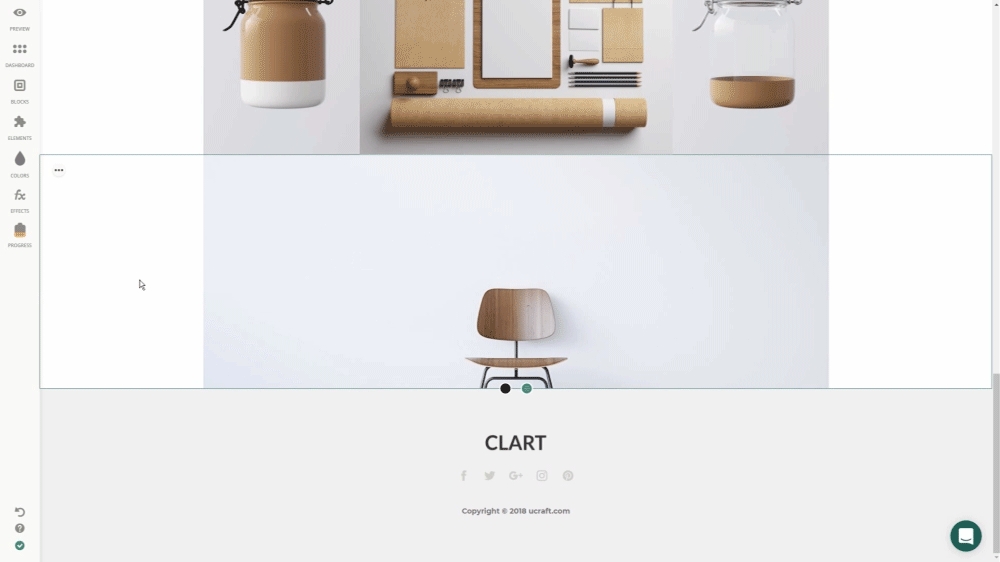
Once the element is in your crafting area, simply click on Add Accordion > + icon > add Title and Description > hit save once you're done!
TIP: You can always change the order of the sections by dragging and dropping them up or down.
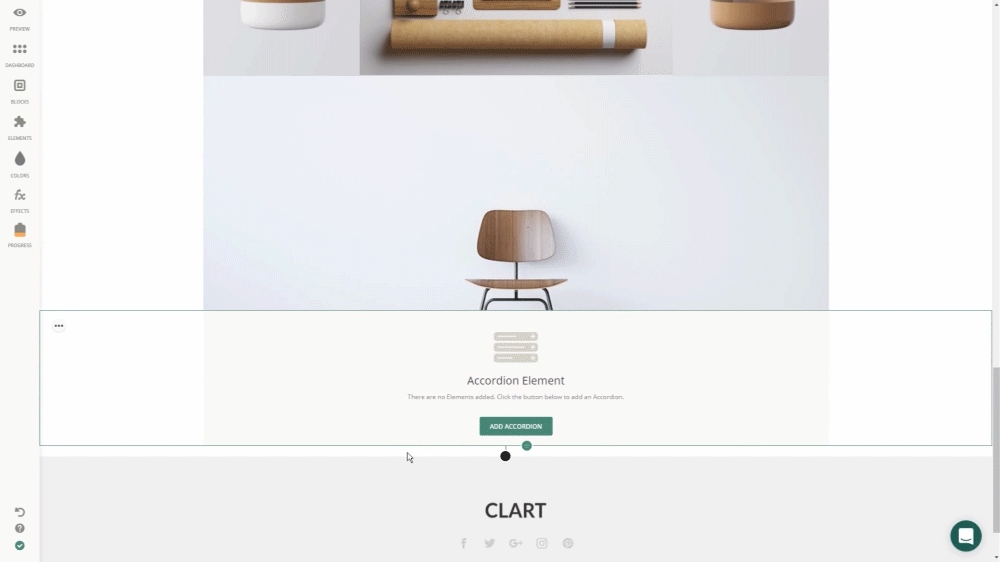
You can add more tabs and rearrange them exactly the same way. Simply move the black pointers to change the element width and also set the distance between the tabs.
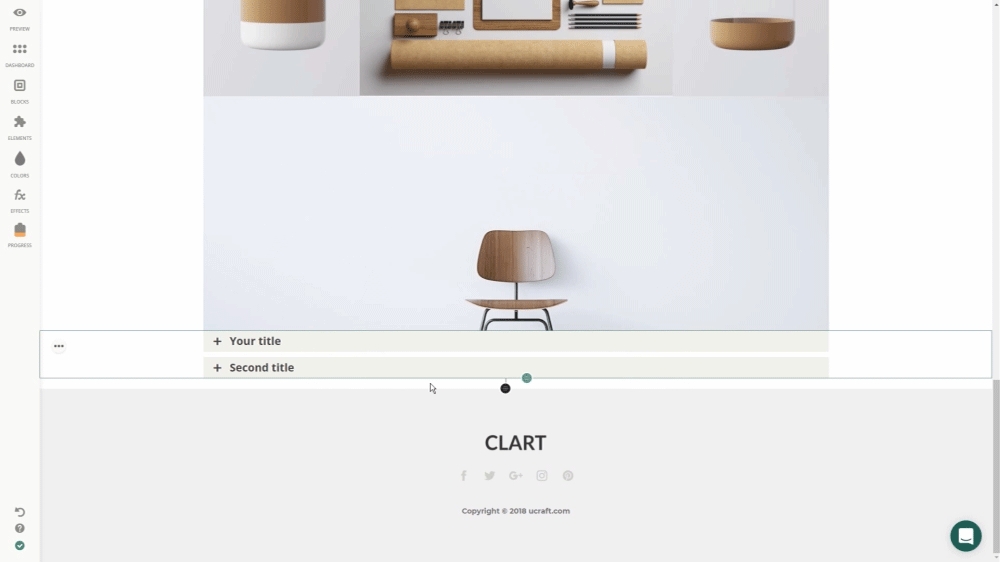
If you want to change the Style, simply click the Brush icon from the Element Settings.
Color - You can change the colors of your Element to make it more catchy. Just pick the desired color from the palette.
Move the controllers to modify the Border Radius, Font Size and etc. Make sure to scroll down to find all the options! Don't forget to click 'Save' to have the changes saved.
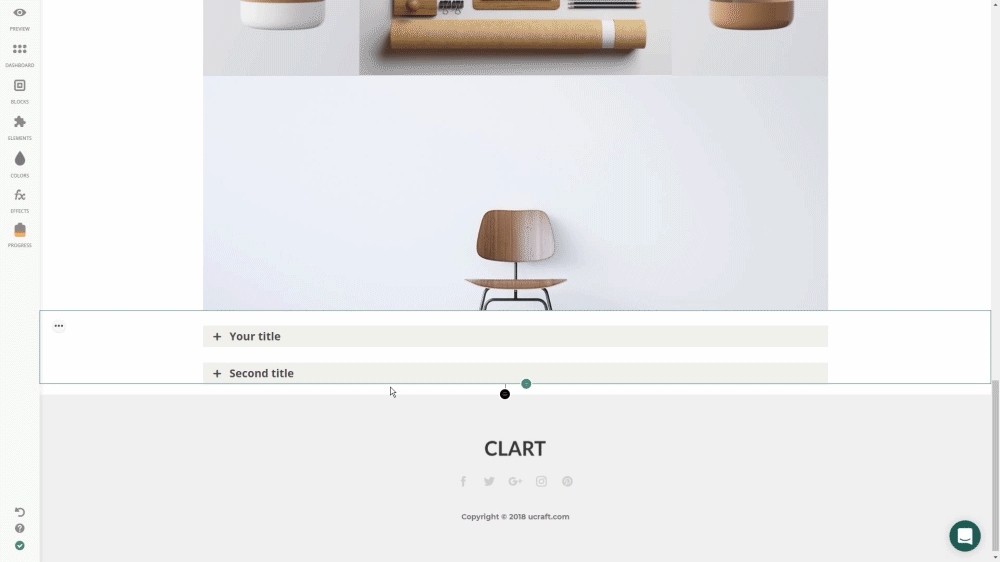
Alignment - To change alignment settings of the element, click on the ‘Alignment’ icon you’ll have three options available: top, center, bottom, just choose the one, you prefer.
Trash Icon - If you don't need the Element anymore, Click on the ‘Trash’ icon to remove it from your page in a blink of an eye.
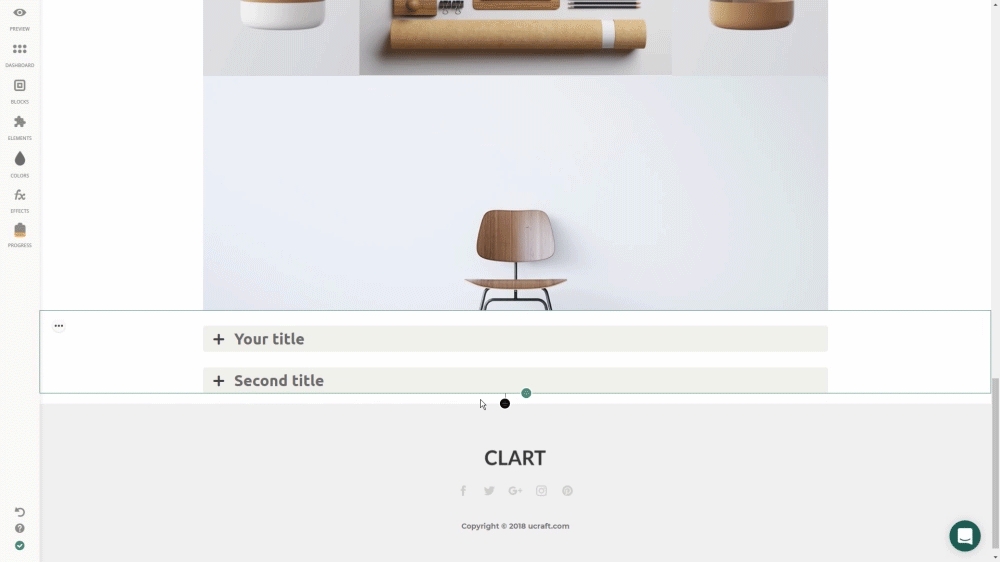
Just hit the live chat box in the lower right corner if you have any questions!
Last updated
Was this helpful?