Manage Your Blocks and Elements Visibility Settings
Manage Your Blocks and Elements Visibility Settings
To change your Block Visibility Settings, head over to the desired block, select Block Settings → click on Visibility Settings. To change your Element Visibility Settings, go to the element, click on Element Settings → select Visibility Settings.
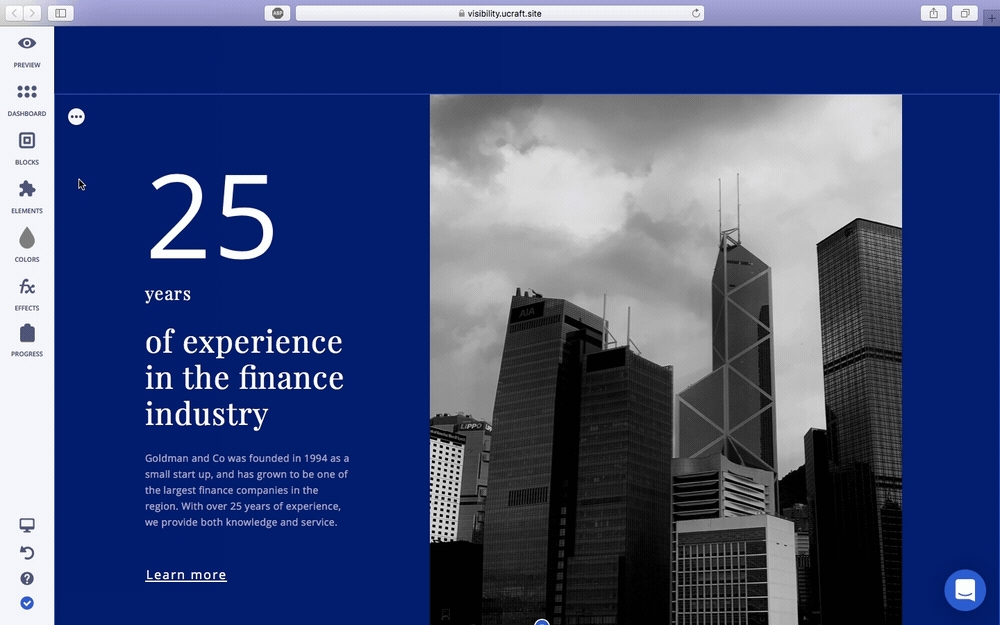
Device VisibilityThis enables certain blocks and elements to appear either on: All devices, Desktop Only, Mobile Only or Tablet Only. Click on the Device Visibility tab to choose the desired option from the drop down menu for visibility control.
Location VisibilityInclude or exclude a certain country, city, or custom IP address from viewing your block or element. Just select include/exclude from the Matching drop down menu before selecting the Location Handling options of country, city, or custom IP. If you're excluding a certain country, list it in the Country section below.
Session Visibility Decide who the section will be visible to: the public, logged in users only, or logged out users only.
Located next to the Visibility Settings in both the blocks and elements sections is Schedule Visibility. This section allows you to Show or Hide the specific block or element. You can schedule your visibility to be Ongoing, Scheduled, or Recurring.
If it's Scheduled, select the Timezone, the Starting Date and Time, and turn on/off End, if you'd like it to end. If you'd like the scheduled visibility to end, also enter the Ending Date and Time.
If it's Recurring, choose the Timezone, Repeat, turn on/off the Specific Time and End, and include the Ending Date and Time. Go to the Repeat drop down menu for the visibility to repeat, and select Everyday or your desired days of the week.
Last updated
Was this helpful?