Apply Colors to Your Website
The Colors Tool, located on the Left Panel of your website's Edit Mode, allows you to make quick color changes to both Elements and Blocks on your site.
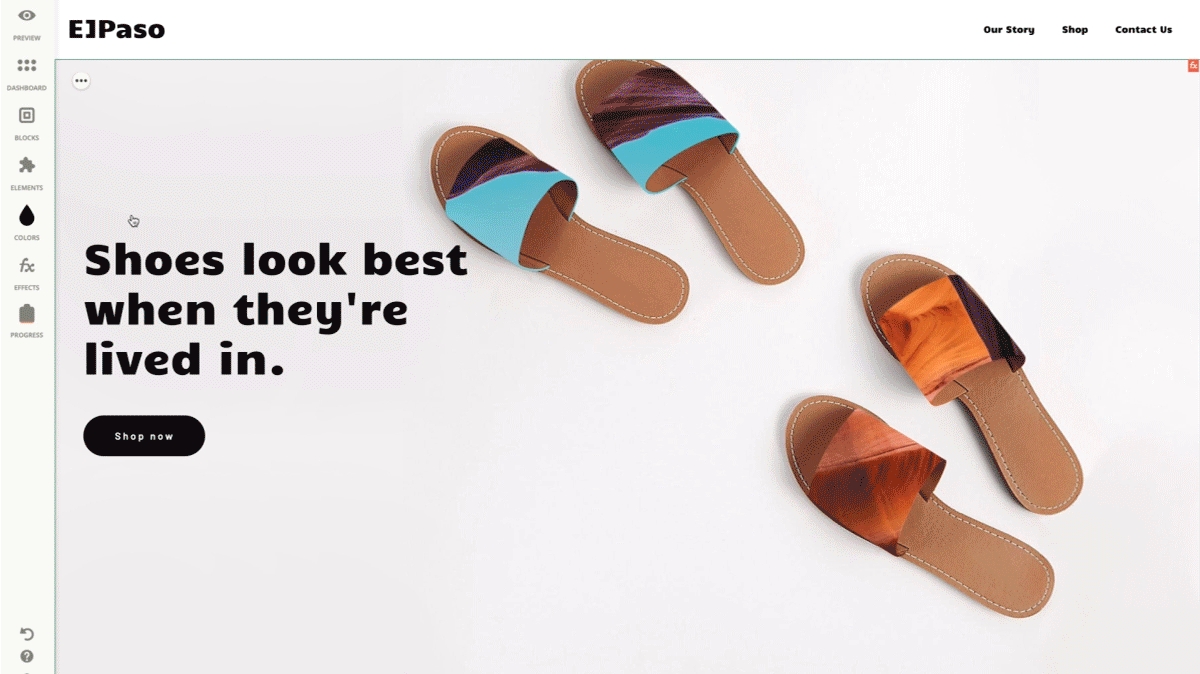
To add a new color, simply click on the '+' icon and you'll get to choose from both Flat and Gradient colors available on the Color Palette.
You can specify the Hue by simply moving the first pointer, while the second one determines the Opacity of the color. You can find your recently applied colors below, as well as insert the HEX Value of your preferred color.
Change the Gradient color patterns by choosing either Linear or Radial, and move the controllers to specify the style.
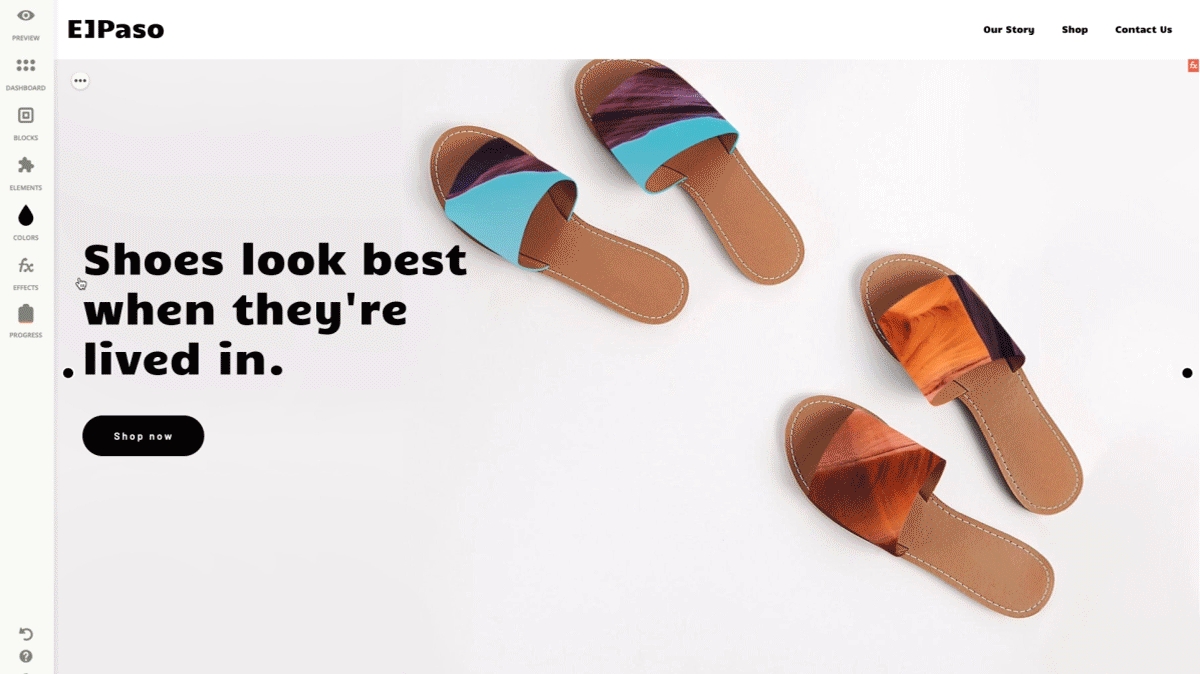
After adding the desired color to the Palette, simply drag and drop the color to the specific site element or area (i.e.Title, Paragraph, Form, Block etc.). Make sure to drop the color when the area gets highlighted in purple.
To remove colors from your palette, simply hover over the desired one in the same window and you'll notice the 'X' icon.
Last updated
Was this helpful?