Media App
How to Manage the Visual Content of Your Website
90 percent of all information that we perceive gets transmitted to our brains is visual. This is one of the reasons why visual content plays a key role in so many aspects of your brand or business.
Media App comes in handy when choosing, sorting and managing the imagery for your website.
Here, you can either upload your own images or download new ones from the stocks offered and store them all in one place.
To access the app, move to Dashboard and hit the Media icon.
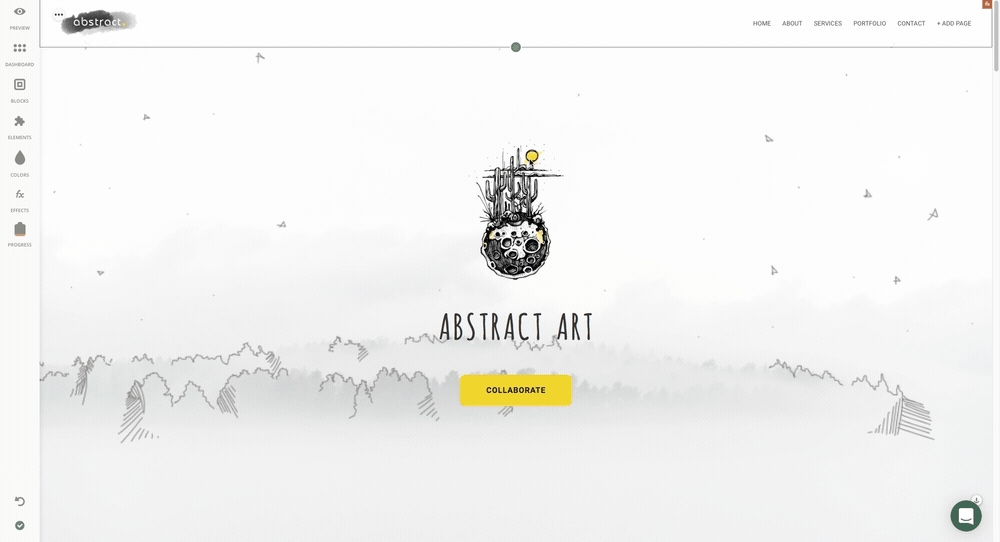
Media
To add your shots, click the “+” icon and upload your photo files. You have the option to preview the image or delete it.
Note: To achieve the optimal page speed for your website, we recommend for the image size not to exceed 5mb.
Free Stock Images
To select images from Unsplash, move to Free Stock tab and search for/ choose from the freely-usable professional photo collection. Once you've picked your desired image, click Add to My Images and it will then be automatically saved in the Media tab. A red dot will appear on the right corner informing you that the Free Stock image has been saved.
Canva
To create social media graphics, presentations, posters and other visual content and upload them right to your website, sign up to Canva or log in, if you already have an account.
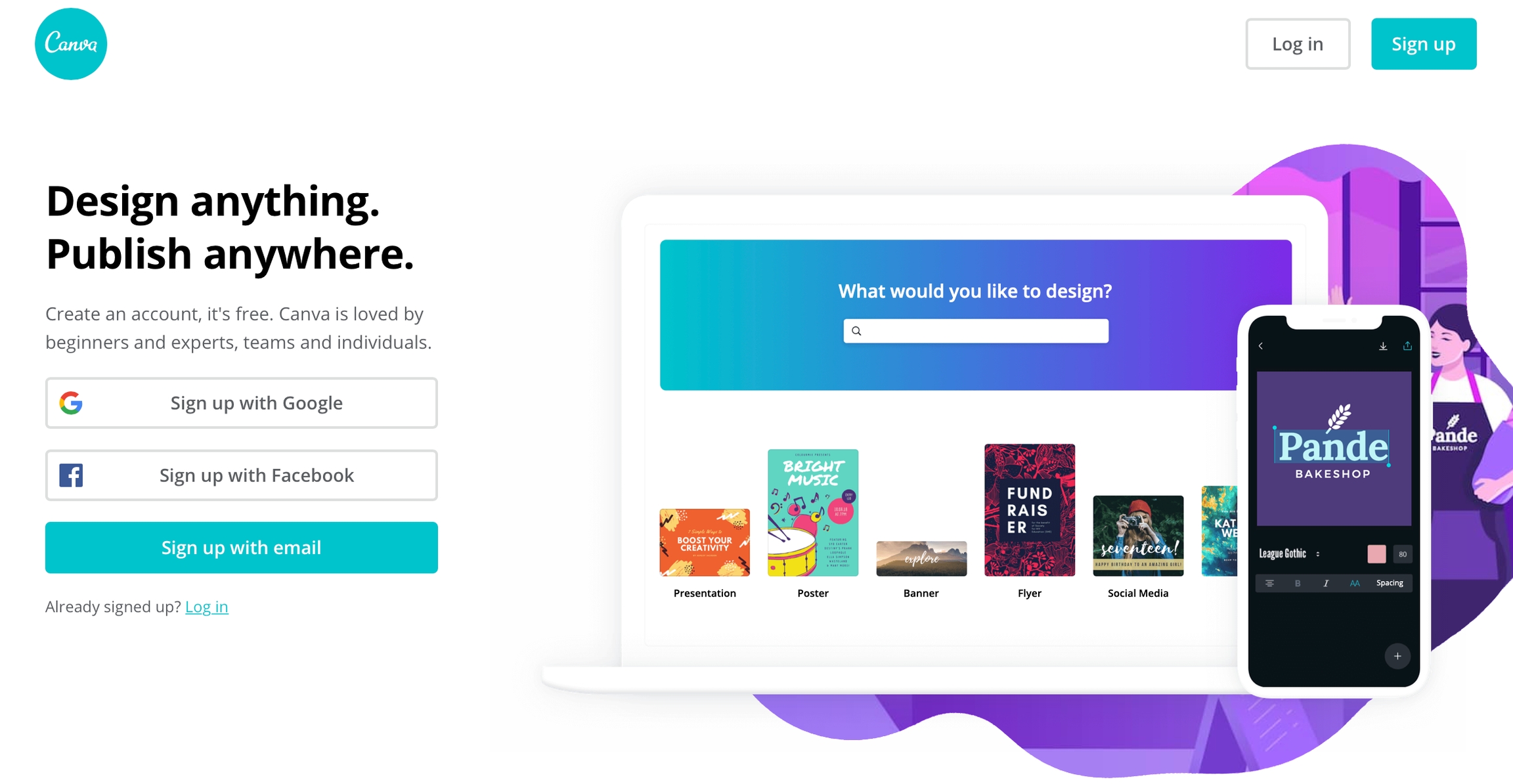
This graphic design platform integrates millions of images, fonts, templates and illustrations. Here, you get to preview, delete NextSEO App or edit the images through the app.
Last updated
Was this helpful?